METHOD ONE :
Registering subjects from the drop-down menu.
a) Move your mouse over the text link “School Setup” on the menu bar at the top of the page. A drop-down menu should now be visible, containing the name of the different sections you have created.
b) Move the mouse over the name of the section for which you want to register a new subject.
c) Move the mouse pointer over the label “Subjects”.
d) Click on the text link “Add Subject”. A form for adding subjects will now be displayed below.
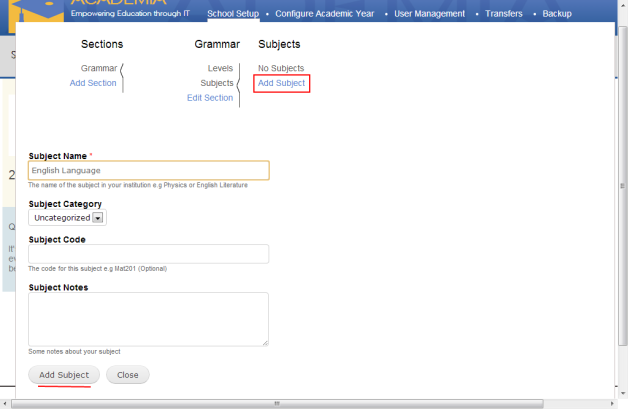
e) Type the name of the subject in the field labeled “Subject Name”. For example Physics, Mathematics, History etc.
f) Select the category of the subject. You can leave the default value “Uncategorized” if you do not have any categories.
g) Enter the subject code for this subject in the field labeled “Subject Code”. For example PHY for physics etc. This field is optional, it may be left blank.
h) Type a descriptive text for subject. This field is optional.
I) Click on the button “Add Subject”. A message will be displayed at the top of the form telling you that the subject was successfully saved.
j) You can continue adding more subjects following the same steps above.
k) When you are done adding subjects to this section, you can click on the button “Close” to close the form.
Follow these same steps above to add subjects to other sections.
METHOD TWO :
Adding subjects from the dashboard.
a) While on the dashboard, click on “Settings” or its corresponding image icon.
b) Click on the name of the section for which you want to add subjects.
c) Click on the text link “Add Subjects”.
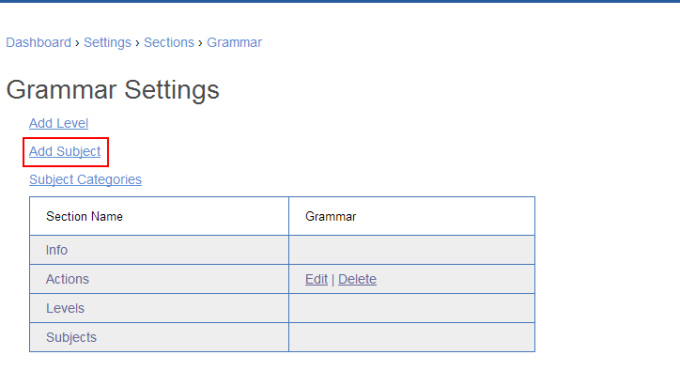
d) Type the name of the subject in the field labeled “Subject Name”. For example Physics, Mathematics, History etc.
e) Select the Category of the subject. You can leave the default value “Uncategorized” if you do not have any categories.
f) Enter the subject code for this subject in the field labeled “Subject Code”. For example PHY for physics etc. This field is optional, it may be left blank.
g) Type a descriptive text for subject. This field is optional.
h) Click on the button “Add Subjects”. You will be redirected to a Section’s Page. There should be a table with a section on subjects containing the subjects offered by this section. The name of the subject you just created should be displayed on this list.
i) You can continue adding more subjects by following the same steps above.

