There are two ways to create an academic term.
METHOD ONE :
Creating an academic term from the drop-down menu:
a) Move the mouse over “Configure Academic Year” on the menu bar.
b) Move the mouse over the academic year for which you want to create a term and make sure there is no lock icon before the name of the academic year. A section for “Terms” should now be visible to the right.
c) Click on “Add Term” in the section titled “Terms”. A form for creating a term should now appear below.
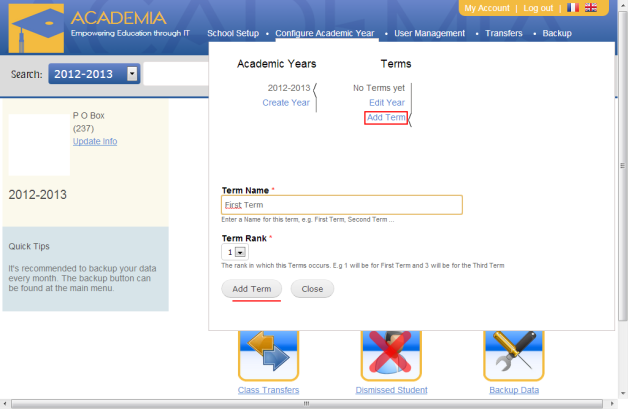
d) Enter the name of the academic term you want to create. For example “First Term”.
e) Select the “Term Rank”. For example 1, for “First Term”.
f) Click on the button “Add Term”. A message will appear at the top of the form telling you that the term was successfully created.
g) Click on the button “Close” to close the term creation form.
METHOD TWO :
Creating an academic term from the dashboard.
a) From the dashboard, click on “Academic Years”. Under the first icon on the dashboard, a table of academic years will be displayed.
b) Click on the name of the academic year for which you want to add a term.
c) Click on “Add Term”.
d) Enter the name of the academic term you want to create. For example “First Term”.
e) Select the “Term Rank”. For example 1, for “First Term”.
f) Click on the button “Create” to create the term. You will be taken to a page displaying a table of terms with the academic term you just created.

