METHOD ONE :
Creating an academic year from the drop-down menu.
a) Move the mouse over “Configure Academic Year” on the menu bar, a drop-down menu will appear with a white background.
b) Click on “Create Year”. A form for creating the academic year should now appear.
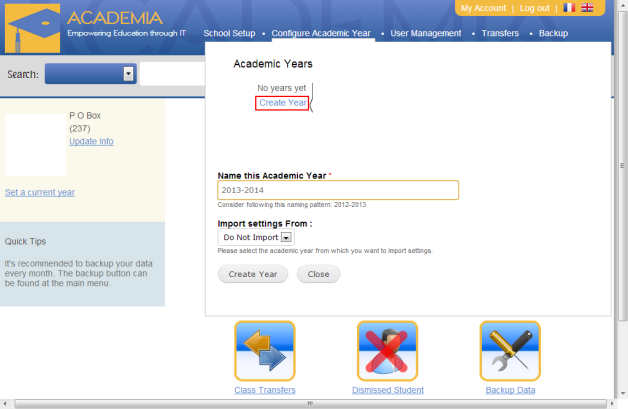
c) Enter the name of the academic year in the field labeled “Name this Academic Year”. For example 2013-2014.
d) If you have been using Academia before, select the academic year from which you want to import settings such as terms, sequences, subjects’ enrollment, etc. If this is the first time you are using Academia, leave the value of this field to “Do Not Import”.
e) Click on the button “Create Year”. A message will appear at the top of the form telling you that the academic year was successfully created.
f) Click on the button “Close” to close this form.
METHOD TWO :
Creating an academic year from the Dashboard.
a) From the dashboard, click on “Academic Years” under the first icon on the dashboard.
b) Click on the link “New Academic Year”.
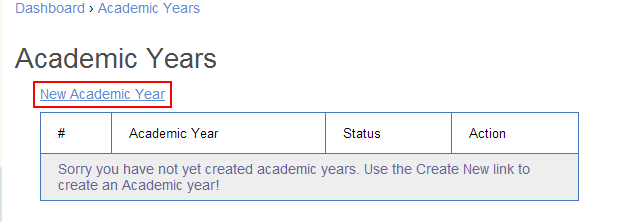
c) Enter the name of the academic year in the field labeled “Name this Academic Year”. For example 2013-2014.
d) If you have been using Academia before, select the academic year from which you want to import settings such as terms, sequences, subjects’ enrollment, etc. If this is the first time you are using academia, leave the value of this field to “Do Not Import”.
e) Click on the button “Create Year”. A message will appear telling you that the academic year was successfully created, and listed on a table below.
NB :
How to Close a Previous Academic Year
If you have been using Academia in previous years, you have to close the previous academic year before you open the new one. To close an academic year do the following:
Move the mouse pointer over “Configure Academic Year” on the menu bar. Place the mouse pointer over the name of the Academic year you want to close. (It should be the academic year without a lock icon).
a) Click on “Edit Year” in the Terms section to the right.
b) Click the button “Close Year” on the form displayed below. A message will be displayed at the top of the form telling you that the academic year was closed, and a lock icon will now be found next to that academic year on the list of academic years above.
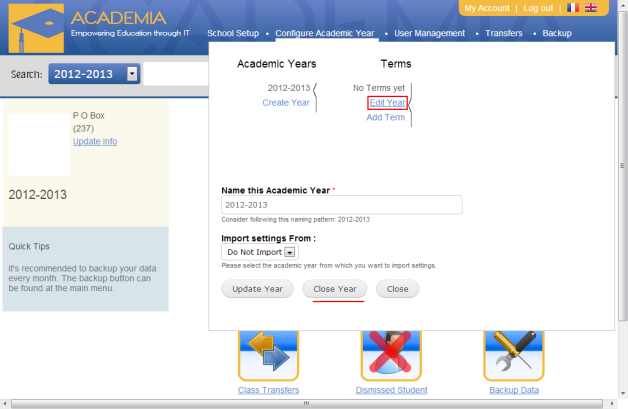
c) Click the button “Close” to close the form.

